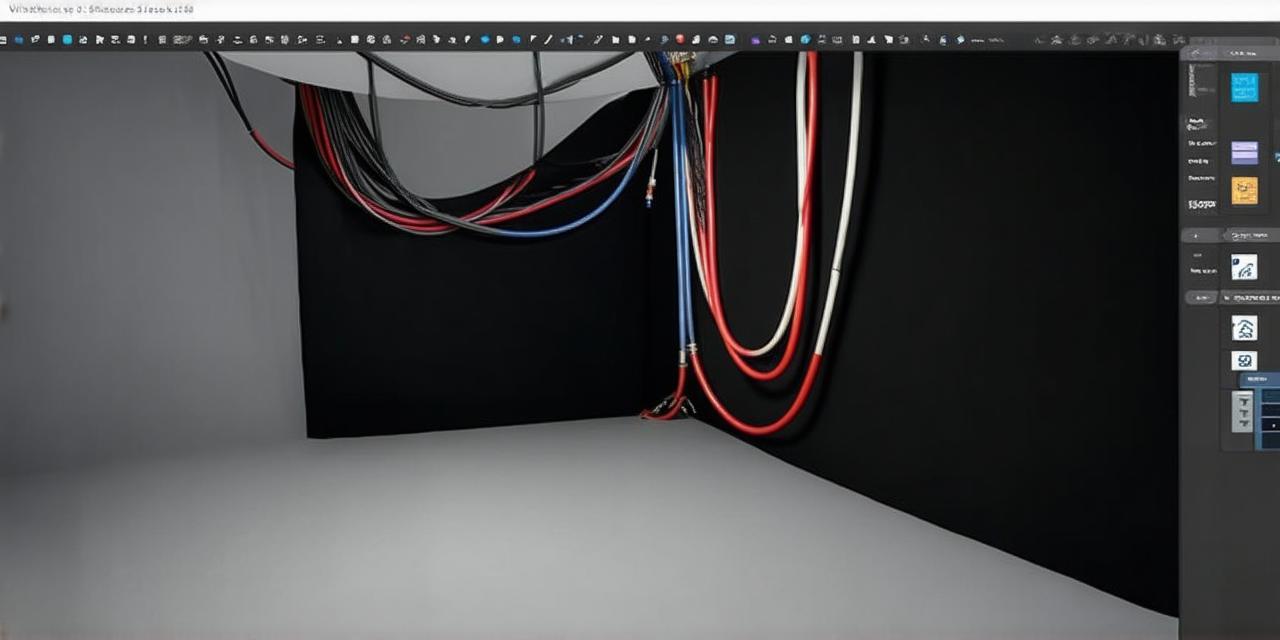Introduction: What is 3D Rigging?
Before we dive into the details of 3D rigging in Unity, let’s first understand what it means. 3D rigging refers to the process of creating a skeleton or control points for your characters and objects, which allows you to animate them realistically. This involves creating bones that define the joints and movement of your character or object, as well as setting up controls and animations.
The Benefits of 3D Rigging in Unity
Now that we have a basic understanding of what 3D rigging is let’s discuss why it’s important for unity 3d developers. Here are some benefits:
- Realistic Animations: With proper rigging, your animations will look more realistic and natural. This is especially important in games or movies where the characters and objects need to move realistically.
- Efficient Workflow: Once you’ve set up your rig, it becomes much easier to create and animate your characters and objects. This can save you a lot of time and effort in the long run.
- Customization: 3D rigging allows you to customize your characters and objects to fit your specific needs. For example, if you need to create a unique character, you can adjust the bones and animations to make it stand out.
- Collaboration: When working with other developers or artists, having a well-defined rig makes it easier for everyone to work together and understand how your characters and objects move.
The Basics of 3D Rigging in Unity
Now that we’ve discussed the benefits let’s take a look at the basics of 3D rigging in Unity. Here are the steps:
- Create Bones: The first step is to create bones for your character or object. These bones define the joints and movement of your character, such as the arms, legs, head, etc.
- Set Up Controls: Once you’ve created your bones, you need to set up controls for them. This allows you to animate your characters and objects by moving the control points.
- Create Animations: With your bones and controls in place, you can now create animations for your character or object. These animations define how the character moves and interacts with its environment.
- Test and Refine: Once you’ve created your rig, it’s important to test it thoroughly and make any necessary adjustments. This will ensure that your animations look and feel natural.

Our Quick Guide to 3D Rigging in Unity
Now that we’ve covered the basics let’s dive into our quick guide to 3D rigging in Unity. Here are some tips and tricks to help simplify the process:
- Use the Skeleton Tool: Unity comes with a powerful skeleton tool that makes it easy to create and edit bones for your characters and objects. Simply select the tool, and you can start creating bones by clicking and dragging them in the scene view.
- Set Up Controls with Animation Controller: The animation controller is a powerful tool that allows you to set up controls for your animations. You can create different states for your character, such as walking, running, jumping, etc., and assign different animations to each state.
- Use Keyframes: Keyframes are an essential part of 3D rigging in Unity. They allow you to define the movement of your character or object over time. By setting up keyframes for your animations, you can create smooth and natural-looking movements.
- Experiment with Animations: Don’t be afraid to experiment with different animations and movements for your characters and objects. With 3D rigging, the possibilities are endless, so feel free to try out new things and see what works best for your project.
Real-Life Examples of 3D Rigging in Unity
Now let’s look at some real-life examples of 3D rigging in Unity to see how it can be applied in different industries.
- Game Development: In game development, 3D rigging is used extensively to create realistic characters and objects that move and interact with their environment. This includes everything from first-person shooters to open-world games.
- Film and TV: 3D rigging is also used in film and TV production to create realistic characters and objects for movies and TV shows. This can include everything from blockbuster films to animated series.
- Architectural Visualization: In architectural visualization, 3D rigging is used to create realistic characters and objects that interact with their environment. This can be especially useful in creating walkthroughs or presentations for clients.
- Virtual Reality: With the rise of virtual reality, 3D rigging has become even more important. VR developers need to create realistic characters and objects that move and interact with their environment in a way that feels natural.
FAQs About 3D Rigging in Unity
Now that we’ve covered everything you need to know about 3D rigging in Unity let’s answer some common questions:
1. What is the difference between skeletal and non-skeletal animation? Skeletal animation uses bones to animate objects, while non-skeletal animation does not.
2. How do I create a walking animation for my character? You can create a walking animation by setting up keyframes for different stages of the movement and using the animation controller to switch between these keyframes.
3. Can I use 3D rigging with 2D objects? Yes, it’s possible to use 3D rigging with 2D objects in Unity. This can be useful if you need to create realistic animations for your 2D characters or objects.
4. How do I optimize my rig for performance? There are several ways to optimize your rig for performance, including reducing the number of bones, using LOD (levels of detail) and minimizing the number of keyframes.
Conclusion: Simplify Your 3D Rigging with Unity
In conclusion, 3D rigging is an essential part of creating realistic animations in Unity. With our quick guide, you can simplify the process and create stunning characters and objects that move and interact with their environment in a way that feels natural. Whether you’re a game developer, filmmaker, or architectural visualization specialist, 3D rigging has something for everyone.