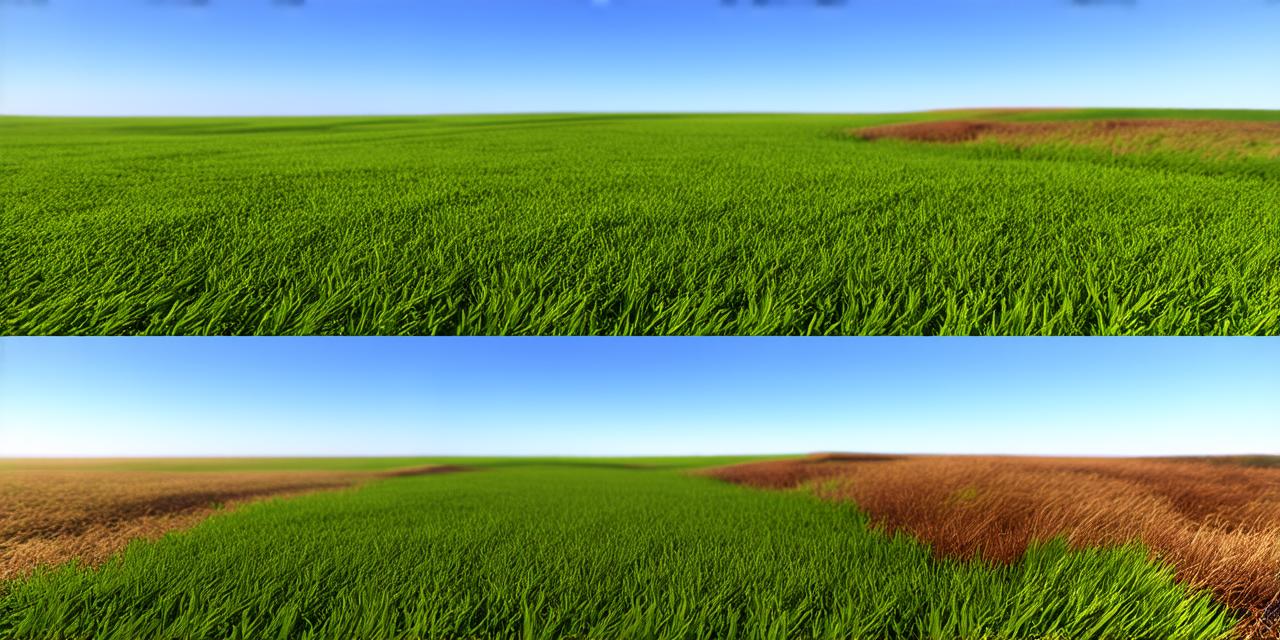Introduction
Grass is a common element found in nature and can greatly enhance the realism of your Unity 3D scenes. In this article, we will explore simple steps on how to add grass in Unity 3D. We will also discuss various options available for customizing your grass, such as changing its height, color, texture, and density.
Types of Grass
Grass can come in many forms and textures, ranging from short blades of grass to tall blades of grass that sway in the wind. There are also different types of grass available for use in Unity 3D, such as 2D grass, 3D grass, and particle systems.
2D Grass
2D grass is a simple way to add grass to your scene. It consists of a texture that can be applied to a plane or quad object. The texture will give the illusion of grass blades on the surface of the object.
To use 2D grass, you will need to:
1. Create a new plane or quad object in Unity.
2. Apply a grass texture to the object.
3. Adjust the scale and rotation of the object to match the desired size and orientation of the grass.
4. Experiment with different textures and colors to achieve the desired look.
3D Grass
3D grass is a more complex option that creates the illusion of actual grass blades in your scene. It consists of a series of mesh objects that can be arranged to form a dense grass field.
To use 3D grass, you will need to:
1. Import or create a grass mesh object.
2. Apply textures and colors to the mesh to match the desired look.
3. Use particle systems to simulate wind and movement of the grass blades.
4. Experiment with different angles and orientations to achieve the desired effect.
Particle Systems
Particle systems are a great way to add movement to your 2D or 3D grass. They can be used to create effects such as wind, rain, and snow, which will help bring your grass to life.
To use particle systems, you will need to:
1. Create a new particle system in Unity.
2. Adjust the settings of the particle system to achieve the desired effect.
3. Experiment with different materials and textures to match the look of the grass.
4. Add additional particle effects, such as lighting or sound, to enhance the realism of the scene.
Customizing Your Grass
Once you have added your grass to your scene, you can customize its appearance to suit your needs. Here are some tips for customizing your grass:
Height
The height of your grass can be adjusted by changing the scale of the object or adjusting the mesh. You can also use particle systems to create a more dynamic effect that changes over time.
Color
The color of your grass can be changed by applying different textures and colors to the object. You can also use gradients or texture overlays to create a more complex look.
Texture
There are many different types of grass textures available, such as tall fescue, bermuda grass, and zoysia grass. Experiment with different textures to find the one that best suits your needs.

Density
The density of your grass can be adjusted by changing the number of mesh objects used or adjusting the scale of the object. You can also use particle systems to create a more dynamic effect that changes over time.
Lighting
Lighting is an important factor in creating realistic grass scenes. Experiment with different lighting conditions, such as shadows and highlights, to achieve the desired look.
Real-Life Examples
Let’s take a look at some real-life examples of how grass can be used in Unity 3D:
Park Scene
In this park scene, grass is used extensively to create a realistic environment. The grass is tall and lush, with different textures applied to create a more complex look. Particle systems are also used to simulate wind and movement of the grass blades.

Forest Scene
In this forest scene, grass is used to create a dense, natural environment. The grass is short and sparse, with different textures applied to create a more complex look. Particle systems are also used to simulate wind and movement of the grass blades.

Sports Field
In this sports field scene, grass is used extensively to create a realistic environment. The grass is tall and lush, with different textures applied to create a more complex look. Particle systems are also used to simulate wind and movement of the grass blades.

FAQs
Q: How do I add 2D grass to my Unity 3D scene?
A: You can add 2D grass to your Unity 3D scene by creating a new plane or quad object and applying a grass texture to it. You can then adjust the scale and rotation of the object to match the desired size and orientation of the grass.
Q: How do I customize the appearance of my grass in Unity 3D?
A: You can customize the appearance of your grass in Unity 3D by changing its height, color, texture, and density. You can also use particle systems to simulate wind and movement of the grass blades.
Q: What are some real-life examples of how grass can be used in Unity 3D?
A: Some real-life examples of how grass can be used in Unity 3D include park scenes, forest scenes, and sports field scenes.
Conclusion
Grass is an important element that can greatly enhance the