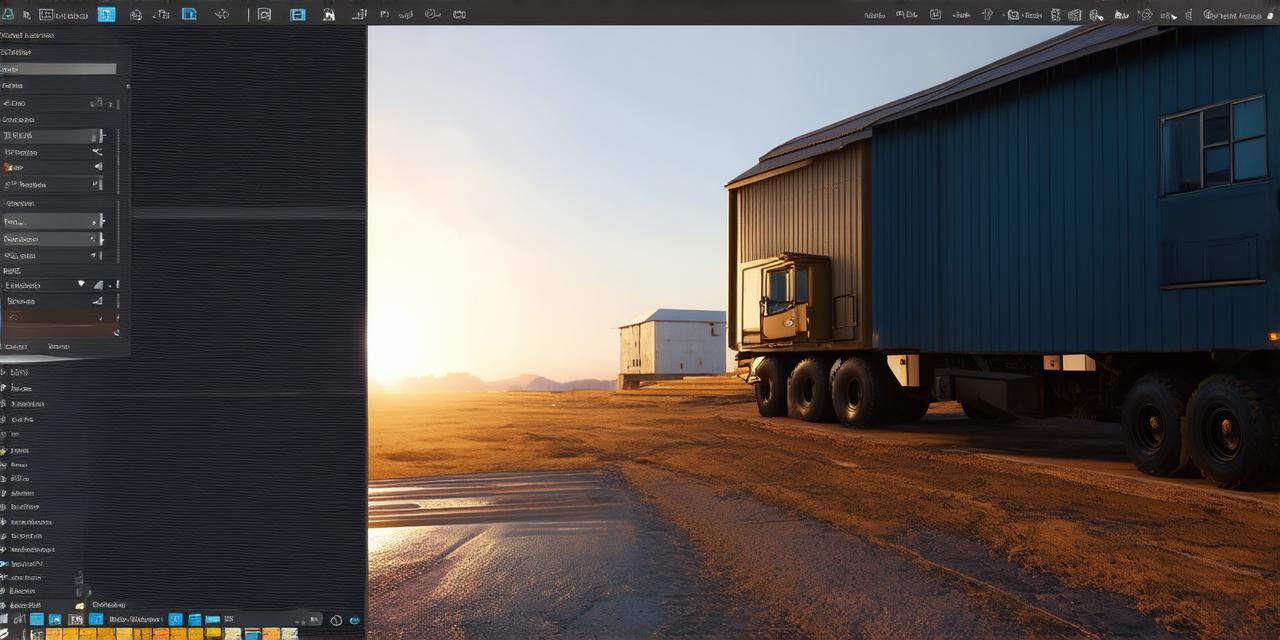Are you a developer looking to create immersive and engaging experiences using Unity? Do you want to bring your 3D models to life in this powerful game engine? You’ve come to the right place. In this article, we will explore the quick and easy process of importing 3D models into Unity, as well as some tips and tricks for optimizing your workflow.
Importing 3D Models into Unity: The Essential Steps
- Choose Your File Format: Unity supports several 3D file formats, including .obj, .fbx, .dae, and .stl. When exporting your model from your 3D modeling software, make sure to select the appropriate format based on the requirements of your project.
- Import the Model into Unity: Once you have selected the right file format, open Unity and navigate to Assets > Import Package > Custom Package. In the Import window that appears, locate the .obj or .fbx file containing your 3D model and click on it. You can also import multiple files at once by selecting them all and clicking the Add button.
- Assign a Material: Once your 3D model has been imported into Unity, you need to assign it a material that determines its appearance. To do this, select your model in the Hierarchy window, then navigate to Inspector > Renderer > Material. Here, you can choose from one of Unity’s pre-built materials or create your own by adjusting the various properties such as color, texture, and transparency.
- Position and Scale Your Model: Finally, you need to position and scale your model in the scene to achieve the desired effect. You can do this by selecting your model and using the Transform tools in the Inspector window to manipulate its position and scale.
Tips for Optimizing Your Workflow
Now that you know the basics of importing 3D models into Unity, here are some tips and tricks to help you optimize your workflow:
- Use Hierarchy View: The Hierarchy view in Unity is an excellent tool for organizing your project and keeping track of all your objects. By grouping related objects together under a parent object, you can easily manipulate them as a whole or select specific objects for further editing.
- Utilize Baking Textures: If your 3D model has complex textures such as reflections or transparency maps, consider using baking textures to reduce the number of draw calls required by your shader. This technique involves pre-rendering the textures onto a flat plane and using them as a texture map in your shader.
- Optimize Your Scene for Performance: When working with 3D models, it’s essential to optimize your scene for performance. This includes reducing the number of draw calls by combining similar objects into mesh filters, disabling unnecessary renderers, and using LOD (Level of Detail) techniques to reduce the number of polygons displayed when viewing the object from a distance.
- Use Prefabs: Prefabs are an excellent way to reuse assets across your project. By creating prefabs for commonly used objects such as doors, windows, or furniture, you can save time and ensure consistency throughout your scene.
Case Studies and Real-Life Examples
Now that we’ve covered the essential steps and tips for importing 3D models into Unity, let’s take a look at some real-life examples of how this process is being used in the industry.
- The Creation of “The Last of Us” Game: The developers behind “The Last of Us” game used 3D modeling software to create all the characters and environments in the game. These models were then imported into Unity, where they were optimized for performance and brought to life using various shaders and particle effects.
- The Development of Virtual Reality Experiences: Many VR experiences are created using 3D models, which are then imported into Unity or other game engines. For example, the developers behind the “Doctor Strange in the Multiverse of Madness” VR experience used Blender to create the characters and environments, which were then imported into Unity for further optimization and development.
- The Creation of Architectural Visualizations: 3D models are often used in architectural visualizations to showcase proposed designs and layouts. These models can be imported into Unity or other game engines, where they can be customized and animated to provide a more immersive experience for clients and stakeholders.
Summary
In conclusion, importing 3D models into Unity is an essential part of the development process for many games, VR experiences, and architectural visualizations. By following the essential steps outlined in this article and utilizing the tips and tricks provided, you can create engaging and immersive experiences that bring your designs to life. Remember to optimize your workflow for performance and use prefabbing techniques to save time and ensure consistency throughout your project. With practice and experimentation, you’ll soon become a master of importing 3D models into Unity.
FAQs
Here are some frequently asked questions about importing 3D models into Unity:
- What file formats can I import into Unity?
- Unity supports several 3D file formats, including .obj, .fbx, .dae, and .stl.
- How do I assign a material to my 3D model in Unity?
- To assign a material to your 3D model in Unity, select your model in the Hierarchy window, then navigate to Inspector > Renderer > Material. Here, you can choose from one of Unity’s pre-built materials or create your own by adjusting the various properties such as color, texture, and transparency.
- How do I optimize my scene for performance in Unity?
- To optimize your scene for performance in Unity, reduce the number of draw calls by combining similar objects into mesh filters, disabling unnecessary renderers, and using LOD (Level of Detail) techniques to reduce the number of polygons displayed when viewing the object from a distance.
- Can I use 3D models in architectural visualizations?
- Yes, 3D models are often used in architectural visualizations to showcase proposed designs and layouts. These models can be imported into Unity or other game engines, where they can be customized and animated to provide a more immersive experience for clients and stakeholders.