Unity is an incredibly powerful game engine that allows developers to create games for a variety of platforms. With Unity, you can build everything from simple 2D games to complex 3D experiences. In this article, we will guide you through the process of installing and using Unity 3D 2020 to start creating your own games today.
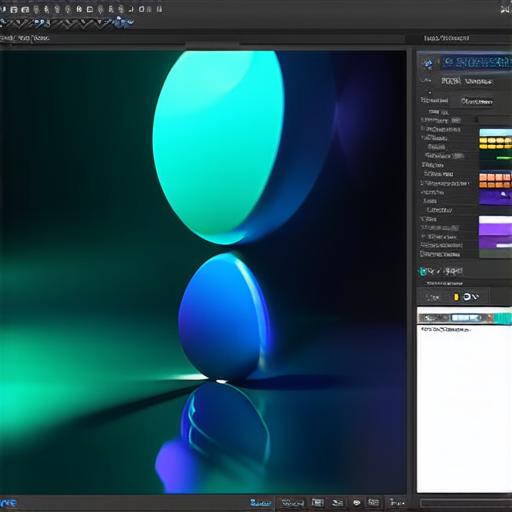
Getting Started with Unity 3D 2020
Before you can start creating games with Unity, you need to download and install the engine on your computer. To do this, go to the Unity website and download the latest version of Unity 3D 2020. Once the download is complete, open up the installation package and follow the prompts to install Unity on your computer.
Once you have installed Unity, you will need to create a new project. To do this, open up Unity and click on “File” in the top menu bar. From there, select “New Project”. In the new project window that appears, you can choose the type of game you want to create, whether it be 2D or 3D. You can also choose the template you want to use as a starting point for your project.
Creating Your First Game Scene
The first step in creating a game with Unity is to create a scene. A scene is the basic building block of a game and contains all of the objects that will be displayed on screen. To create a new scene, go to “Window” in the top menu bar and select “Scene”. From there, you can choose the type of scene you want to create, whether it be 2D or 3D.
Once you have created your scene, you can start adding objects to it. Unity has a wide variety of built-in assets that you can use in your game, including characters, vehicles, and environments. To add an object to your scene, simply drag it from the “Assets” folder on the left side of the screen into the scene window on the right.
You can also create your own objects using Unity’s built-in tools. For example, you can use the “Transform” tool to create and manipulate 3D models, or the “Particle System” tool to add special effects to your game.
Setting Up Lighting and Camera
Once you have added objects to your scene, you will need to set up lighting and camera to make your game look and feel more realistic. To do this, go to “Window” in the top menu bar and select “Lighting”. From there, you can adjust the ambient light in your scene, as well as add directional lights to create shadows and highlights.
You can also set up a camera to follow your character or object of interest through the game. To do this, go to “Window” in the top menu bar and select “Camera”. From there, you can adjust the position and rotation of the camera, as well as add different types of cameras like orthographic and perspective cameras.
Adding Sound and Music to Your Game
Finally, to make your game more engaging, you will need to add sound and music to it. Unity has a built-in audio system that allows you to easily add and manage audio in your game. To do this, go to “Window” in the top menu bar and select “Audio”.
