Unity 3D development has become increasingly popular in recent years, and for good reason. With its powerful graphics engine, intuitive scripting language, and extensive community support, Unity 3D has become a go-to platform for developers of all skill levels. But what if you’re new to the world of game development and want to start using Unity 3D? Is it really as easy as everyone says? In this article, we will explore the process of getting started with Unity 3D development, including setting up your environment, creating your first project, and overcoming common obstacles.
Getting Started: Setting Up Your Environment
Before you can start writing code or creating assets, you need to set up a development environment for Unity 3D. This involves installing the latest version of Unity, setting up your computer’s display settings, and configuring any necessary plugins or add-ons.
One of the great things about Unity is its cross-platform capabilities, which means you can create games that run on multiple devices, including desktop computers, mobile phones, and consoles. This also means that you need to have a development environment installed on all of these platforms. Most developers start by installing Unity on their primary development machine, usually a desktop computer with a high-end graphics card. From there, they can use Unity’s remote deployment tools to build versions for other platforms.
Another important aspect of setting up your development environment is configuring your computer’s display settings. Because Unity uses a 3D graphics engine, it requires a certain level of graphical power to run smoothly. This means that you may need to adjust your computer’s resolution or turn off any unnecessary programs in order to optimize your performance.
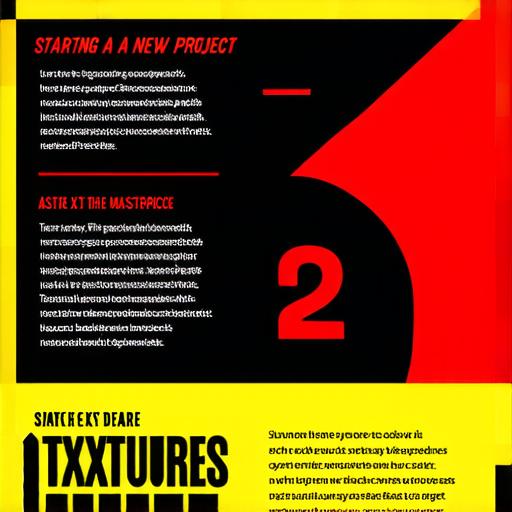
Finally, there are several plugins and add-ons available for Unity that can help streamline the development process. For example, you might want to install a version control system like Git to keep track of your code changes, or use an asset store like the Unity Asset Store to find pre-made assets and tools.
Creating Your First Project: Writing Code and Creating Assets
Once your development environment is set up, you can start creating your first project in Unity 3D. The process of creating a new project involves several steps, including setting up the basic layout, importing assets, and writing code to control your game’s behavior.
The first step in creating a new project is setting up the basic layout, which includes creating a new scene, adding camera and player objects, and configuring the lighting and other environmental settings. This process can be done using Unity’s built-in tools or by importing pre-made assets from the Asset Store or other sources.
Once you have your basic layout set up, you can start importing assets into your project. Assets in Unity 3D include everything from 3D models and textures to scripts and audio files. You can create your own assets using tools like Blender or Maya, or download pre-made assets from the Asset Store or other sources.
Finally, you will need to write code to control your game’s behavior. Unity uses a powerful scripting language called C that allows you to write custom logic and interact with your game’s objects and assets. You can use Unity’s built-in tools to create scripts or import pre-made scripts from the Asset Store.
Overcoming Common Obstacles: Troubleshooting and Debugging
Even with the best development environment and tools, there are always going to be some challenges when starting out with Unity 3D development. However, with a little bit of perseverance and troubleshooting, you can overcome these obstacles and keep your project moving forward.
