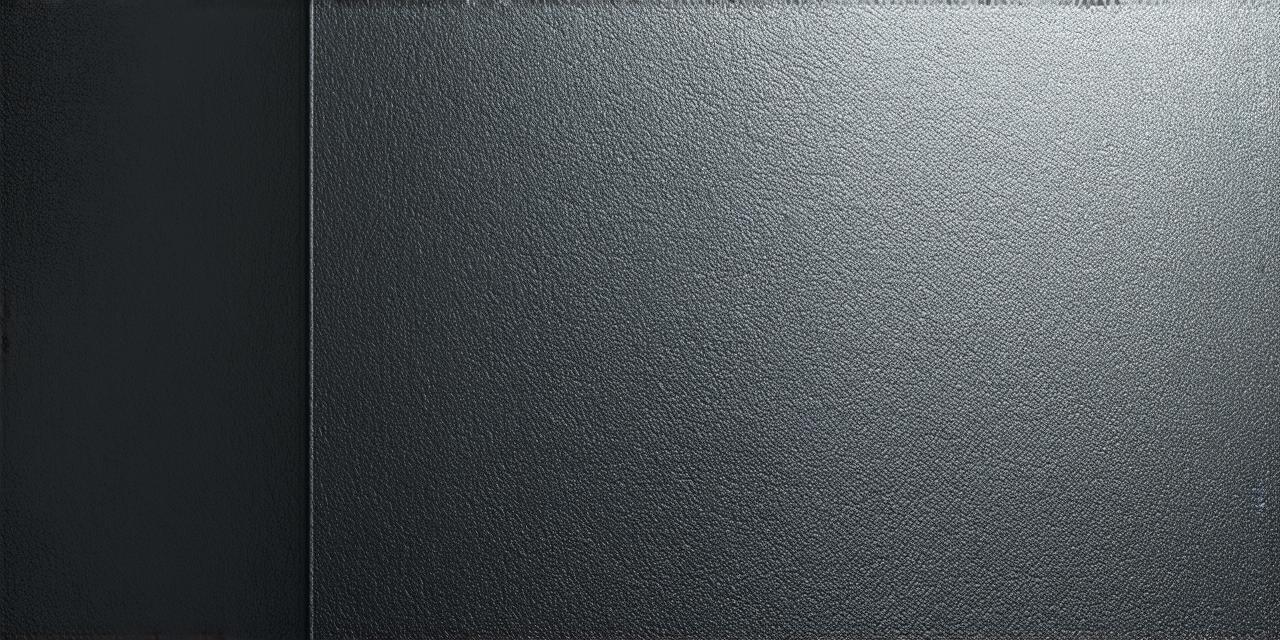Boost Your Unity 3D Visuals with Simple Tweaks to Low-Quality Graphics
Are you tired of low-quality graphics in your Unity 3D projects? Do you want to improve the visuals and make your games or applications stand out? Look no further! In this article, we will share some simple tweaks that can significantly boost the quality of your graphics in Unity 3D.

1. Use High-Quality Textures
The first and most obvious step to improving your graphics is to use high-quality textures. Low-resolution textures can make your objects look pixelated and unprofessional. Instead, invest in high-resolution textures that are specifically designed for use in Unity 3D. These textures will provide a more realistic look and feel to your graphics.
2. Adjust Lighting and Shadows
Lighting and shadows can have a significant impact on the overall quality of your graphics. By adjusting these settings, you can create a more dynamic and visually appealing scene. Experiment with different lighting sources and shadow settings to find what works best for your project. You can also use tools like HDRI (High Dynamic Range Image) to enhance the realism of your lighting.
3. Optimize Your Scenes for Performance
One common cause of low-quality graphics in Unity 3D is poor performance. By optimizing your scenes for performance, you can improve the overall look and feel of your graphics. This can be done by reducing the number of draw calls, using LOD (Level of Detail) techniques, and minimizing the use of post-processing effects. You can also use tools like profiler to identify performance bottlenecks in your scenes.
4. Use Particle Systems
Particle systems are a powerful tool in Unity 3D that can add a lot of visual interest to your scenes. These systems can be used to create realistic weather effects, explosions, and other dynamic visual elements. By incorporating particle systems into your projects, you can create more engaging and immersive experiences for your players or users.
5. Experiment with Shaders
Shaders are another powerful tool in Unity 3D that can be used to improve the quality of your graphics. By experimenting with different shaders, you can create unique visual effects that will make your objects stand out. Some popular shader techniques include vertex painting, displacement mapping, and gloss maps. You can also use shader graphs to create custom shaders without writing code.
6. Use Post-Processing Effects
Post-processing effects are a set of tools in Unity 3D that can be used to enhance the overall look and feel of your graphics. These effects can be used to add depth of field, color correction, and other visual enhancements to your scenes. By using post-processing effects, you can create more professional-looking graphics that will impress your players or users. You can also use tools like Lens Flare to add a cinematic look to your scenes.
7. Use Real-Time Rendering
Real-time rendering is a technique in Unity 3D that allows you to render graphics in real-time, rather than pre-rendering them. This can be particularly useful for creating interactive scenes where the user has control over the camera and can explore the environment at their own pace. By using real-time rendering, you can create more immersive and engaging experiences for your players or users.
8. Use Asset Stores
<p