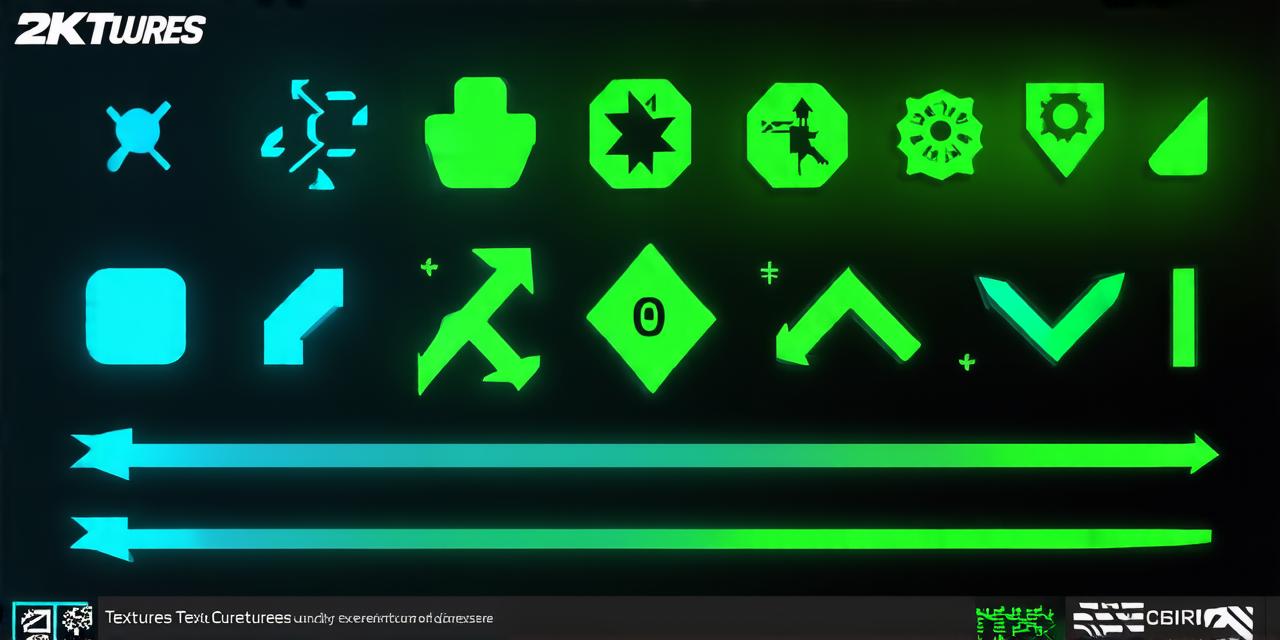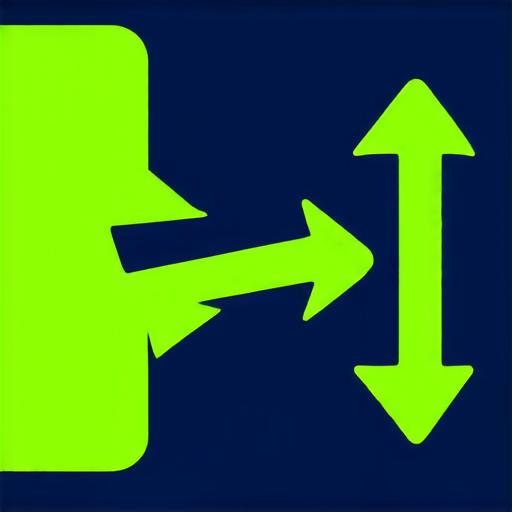
Unity 3D is a powerful game engine that offers endless possibilities for game development. With its intuitive interface, it has become the go-to choice for game developers worldwide. One of the key aspects of Unity 3D development is user interaction tracking. Understanding how users interact with your game or application can help you optimize the gaming experience and boost engagement rates.
The Cursor Location in Unity 3D
Unity 3D provides a built-in mouse cursor that can be used for input control in your game or application. The cursor location can be accessed in Unity 3D using the `Input.mousePosition` property, which returns a 2D vector representing the current mouse position relative to the window.
The `Input.mousePosition` property is a useful tool for tracking user interactions in Unity 3D. It allows you to track the movement of the cursor and use this information to create dynamic gameplay experiences. For example, you could use the cursor location to determine where the player’s mouse click occurred, or you could use it to detect when the user is hovering over certain objects in your game.
Tracking User Interactions using Cursor Location
In addition to tracking mouse movement, Unity 3D also provides a range of other input controls that can be used for user interaction tracking. These include keyboard inputs, touch screen inputs, and VR controllers. By combining these input controls with the cursor location data, you can create highly engaging gameplay experiences that are tailored to your players’ preferences.
One example of how cursor location can be used for user interaction tracking is in creating an interactive menu system for your game or application. By detecting when the user clicks on a certain object in the menu, you can use the `Input.mousePosition` property to determine where the click occurred and trigger the appropriate action. This allows you to create intuitive menus that are easy for users to navigate and understand.
Another example is in creating interactive UI elements such as buttons and sliders. By detecting when the user hovers over these elements, you can use the `Input.mousePosition` property to determine where the user’s mouse cursor is located relative to the element, and adjust the element’s properties accordingly. This allows you to create dynamic UI elements that respond to user input in real-time.
Real-World Examples of Cursor Location Tracking in Unity 3D
To illustrate how cursor location tracking can be used in Unity 3D, let’s take a look at some real-world examples:
- First-person shooter games often use cursor location to track where the player’s mouse click occurred when shooting. This allows for more accurate aiming and reduces the likelihood of missing shots.
- Puzzle games can also use cursor location to detect where the user is hovering over certain objects, allowing them to pick up and move these objects as needed.
- Educational games can use cursor location to track where the user’s mouse cursor is located relative to different elements on the screen, allowing for more interactive and engaging learning experiences.
- Virtual reality (VR) games can use cursor location to track where the player’s VR controller is located in space, allowing for more immersive and realistic gameplay experiences.
FAQs
1. Q: What is the `Input.mousePosition` property in Unity 3D?
A: The `Input.mousePosition` property returns a 2D vector representing the current mouse position relative to the window.