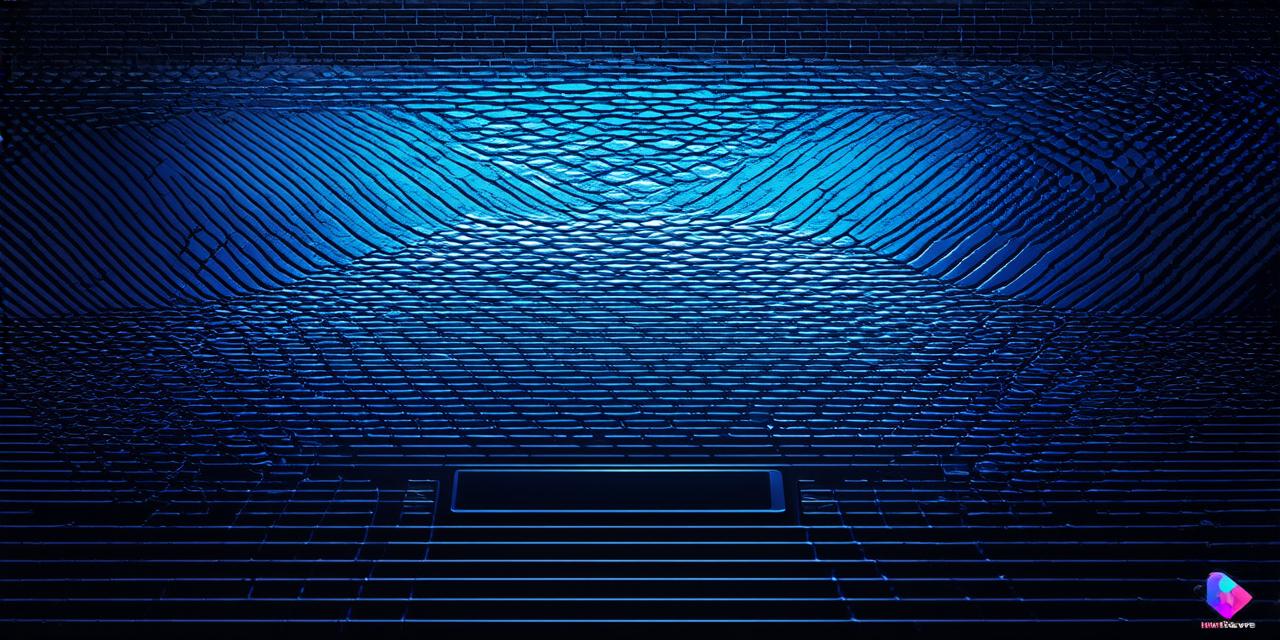As a Unity 3D developer, you know how important it is to have an organized game environment. This is especially true when it comes to creating complex and immersive worlds with lots of objects and characters. In this article, we’ll explore the Unity 3D grid system and how it can help you achieve just that!
The Importance of Organizing Game Environments
Organizing your game environment is essential for a number of reasons. First and foremost, it helps make the world feel more immersive and believable. When objects are placed in a logical and organized manner, it’s much easier for players to understand where things are and what they can interact with. This not only makes the game world feel more realistic, but it also helps prevent confusion and frustration.
In addition to improving the overall player experience, organizing your game environment can also help you work more efficiently as a developer. When everything is organized and easy to find, it’s much faster to make changes or additions to the game. This can save you time and help you get your game up and running more quickly.
The Unity 3D Grid System: A Game Changer
One of the most powerful tools available for organizing your game environment in Unity 3D is the grid system. The grid system allows you to create a grid overlay on top of your game world, which can be used to help position and organize objects in a logical and efficient manner.
With the grid system, you can easily snap objects into place along the grid lines, making it easy to align them with other objects or create symmetrical layouts. This can be especially useful when it comes to creating complex environments with lots of buildings or other structures.
In addition to helping with positioning and alignment, the grid system also makes it easier to work with large numbers of objects. When you have a lot of objects in your game world, it can be difficult to keep track of where everything is. With the grid system, however, you can easily select and move multiple objects at once, making it much easier to work with large groups of objects.
Real-Life Examples: How the Unity 3D Grid System has Changed the Game
The Unity 3D grid system has been a game changer for many developers. Here are just a few real-life examples of how it has helped improve their development process:
- In the popular puzzle game “Two Dots”, the grid system was used to help position the puzzle pieces in a logical and organized manner, making it much easier for players to solve the puzzles.
- In the open-world action game “Red Dead Redemption 2”, the grid system was used to help create the vast and detailed game world, making it easy for players to navigate and explore.
- In the educational game “Kahoot!”, the grid system was used to help organize the game’s content into logical categories, making it easier for teachers to customize the game to their students’ needs.
FAQs: Answering Common Questions About the Unity 3D Grid System
Q: Can I use the grid system in all versions of Unity?

A: Yes, the grid system is available in all versions of Unity, including the free version.
Q: How do I enable the grid system in my Unity project?
A: To enable the grid system in your Unity project, go to Edit > Grid and check the box next to “Show Grid”.